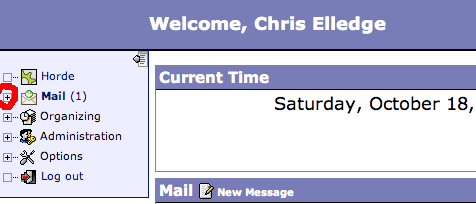Difference between revisions of "UtterChaosEmail"
m (Updates) |
m (Adding images for instructions) |
||
| Line 9: | Line 9: | ||
I suggest at the very least creating a Junk or Spam folder on your account and setting up a filter for incoming SPAM as follows: | I suggest at the very least creating a Junk or Spam folder on your account and setting up a filter for incoming SPAM as follows: | ||
| − | At mail.utter-chaos.net, | + | At mail.utter-chaos.net, Expand the "Mail" Tag by clicking on the "+" next to the Icon. |
| + | |||
| + | [[Image:MailTagExpand.png]] | ||
Example Junk Mail Filter: | Example Junk Mail Filter: | ||
Revision as of 17:23, 18 October 2008
This page contains information on how to use the UtterChaos email system provided on Kemelin.
Contents
Webmail
Webmail is easily accessed by connecting to https://kemelin.utter-chaos.net/horde/
The more easily remembered http://mail.utter-chaos.net will redirect you to the secure URL.
Mail Filters
I suggest at the very least creating a Junk or Spam folder on your account and setting up a filter for incoming SPAM as follows:
At mail.utter-chaos.net, Expand the "Mail" Tag by clicking on the "+" next to the Icon.
Example Junk Mail Filter:
If "Any Header" "Contains" "X-Spam-Status: Yes" then "move" to Folder "INBOX.Junk".
("INBOX.Junk" is some folder that you created for your spam to be dropped into. It must be created before it can be selected here.)
Additional filters can be added here as well. The filter matching program starts at the top and works its way down. It only applies the first rule that it finds.
IMAP
This page specifies the appropriate configurations for an email client to connect to your email account on Siranna.
IMAPS
Kemelin only supports IMAP connections over SSL. This keeps your passwords safe and email archive secure.
- Configure your client to connect to kemelin.utter-chaos.net on port 993 via SSL enabled IMAP. If your client does not support SSL, then you will need to find another client, figure out stunnel, or use the webmail services.
- Configure your client to use password authentication (plaintext, not CRAM) and provide your username and password as needed.
- If your client asks, Kemelin supports having messages and subfolders in the same folder. (Mozilla & Netscape ask this)
Setting up SMTPS
Siranna will only relay messages from authenticated users. This method uses STARTTLS (SSL) enabled SMTP with authentication to protect a user/password login.
- Configure your client to send email by SMTP.
- Choose siranna.utter-chaos.net as your outgoing mail server. The SSL/TLS port is 25. If port 25 does not work due to your ISP blocking it, use port 26.
- Enable SSL for outgoing mail, and choose to always use SSL if appropriate for your client.
- Choose password authentication (not CRAM) for SMTP, and supply your username and password to your client as appropriate.
SPAM
The antispam system on Siranna has support for a Bayesian statistical classifier. This classifier needs to be trained to identify SPAM and HAM (valid non-spam email). By default the system will try to learn what your SPAM & HAM look like based on the normal SPAM rules that are installed. This auto learning will only occur on new mail and will take take forever to learn well enough to be useful.
If you have saved lots of messages (both HAM & SPAM) in separated folders, Nybble has written a script that will make use of your piles of crap that you have kept. It is important that you train it on HAM and not just SPAM. In fact, it is recommended that you use at least as much HAM as SPAM to keep the classifier from flagging too much of your real email as SPAM.
- ssh to kemelin.utter-chaos.net
- Run 'learnspam.rb' at the prompt.
- Answer the questions that it asks you.
- Wait 3 to 20 minutes depending on how long since you last ran it.
- 'logout' or 'exit'
For those of you who can't stay logged in for an hour to let this run, here is a quick tutorial on how to use screen:
- ssh to kemelin.utter-chaos.net
- Run 'screen' at the prompt
- Run 'learnspam.rb' at the new blank prompt.
- Answer the questions that it asks you.
- Once it has started learning, type '<ctrl>a' then hit 'd'
- The screen will disappear leaving you with a prompt that says [detached]
- 'logout' or 'exit'
at this point the learning process will continue while you do other stuff. When you want to check on it do this:
- ssh to kemelin.utter-chaos.net
- Run 'screen -r' at the prompt
- Observe the progress
- If everything is done, then type 'exit' until you are logged out else follow step 5 above.
SPAM evolves over time so I recommend running the 'learnspam.sh' script occasionally (monthly) or whenever it seems like it is missing lots of your SPAM or hitting lots of your HAM. Subsequent runs of the script should be faster than the first as the messages that it has already looked at before will be glossed over.
Wiping out the SPAM classifier
In the event that you wish to remove or restart the classifier from scratch, this is how you delete your classifier's database.
- ssh to kemelin.utter-chaos.net
- Run 'rm .spamassassin/bayes*' at the prompt.
Congratulations, you no longer have a SPAM classifier. The rule based anti-spam system will still be in place.
Playing with SpamAssassin's configuration
Those of you with the desire to tweak your anti-spam system will find the preference file located in .spamassassin/user_prefs
The default config file provided should explain some of the simple settings that you can edit. These include the threshold for tripping the SPAM flag for filtering, scores for various rules, and white-listing addresses.
Some of you may want to increase the score that the SPAM classifier gets. By default the highest contribution that it will give is 3.6 while 5.0 is the default threshold. If you want the classifier to flag a message as SPAM even if there are not other rules that are triggered on that message, you should increase the score for the classifier. Add the following line to your .spamassassin/user_prefs
score BAYES_99 5.00
This will allow the classifier to trip the threshold when it thinks that a message has a probability of being SPAM of >= 99%.